![]() Welcome to Part VII of You’re So Organized, my continuing series of how I use Google Calendars to digitally organize just about everything.
Welcome to Part VII of You’re So Organized, my continuing series of how I use Google Calendars to digitally organize just about everything.
In Part I, I gave an explanation of the basic tools in G:Cal, including new appointments, repeating appointments, and scheduling reminders in advance.
In Part II, I covered color coding calendars with different purposes to make separate tasks and schedules easier and more distinct from one another.
In Part III, I talked about sharing calendars and sharing calendar appointments to make managing common schedules a lot easier.
In Part IV, I covered importing calendars, including sports calendars for different professional teams, including rugby playing dragons.
In Part V, I covered daily agendas by email, and a mistake I made that everyone can avoid.
In Part VI, I covered time zones, and my backup method to confirm appointment times and contact data so I know I am in the right place at the right time, even if I don’t know where I am (such as when I’m traveling) or what day it is (such as when I’m awake and breathing).
Today, I’m going to share my favorite calendar, which saves me a lot of time and irritation, and is the one I’m most proud of creating.
I mentioned back in the first entry in this series the idea of the “red sock in your load of whites,” that task or appointment that you dread which stains the preceding and following days with stress and unhappiness because you dislike it. Sometimes the red sock is huge, and sometimes it’s tiny, but it’ll stain your whites no matter what.
For me, one of my “red socks” is remembering whether I did something:
For me, the “red sock” is almost always related to time and due dates. My “red socks” – the tasks I dread that screw up my day in various levels with negative self-recrimination if I haven’t managed them better include things like: What’s for dinner? What’s due today? Did I miss the window to rent/return the kids’ ski equipment? What day is it? Did I remember to do the thing? I PROBABLY DID NOT.
You’ll note the question, “What’s for dinner?” in there. That’s what this calendar is about: dinner.
 Now, I’m going to focus on the calendar aspects because that’s what this series does, but I want to share the some of the larger pieces of organization that resulted in this calendar being created.
Now, I’m going to focus on the calendar aspects because that’s what this series does, but I want to share the some of the larger pieces of organization that resulted in this calendar being created.
One of the other “red socks” in my brain is when I have to repeat the same tasks over and over on a regular schedule without any automation or preparation in place. I really dislike being inefficient, and I get irritated when I have to start over from scratch each time I do something – like figuring out the weekly grocery list.
We try to shop once a week, and I build the grocery list in advance so I don’t have to make multiple trips to the store because we forgot something — another thing that makes me a little ornery.
Using my calendar helped me become more organized about what I buy every week. Moreover, focusing on food shopping organization on a week-to-week basis challenges me to plan meals. We try to cook (or reheat something we made and then froze) at least five nights a week. But whether I’m cooking or reheating, I have to know what I’m going to eat in the week ahead in order to shop for it.
For grocery list purposes, I’ve created “Staple Foods Each Week” lists for items we buy weekly, and I use them to start the grocery list. I also use this grocery pad from Knock Knock to keep track of things we run out of, and to build each week’s grocery list.
Now, meal planning is where we get started with the calendar part.
Introducing: The Dinner Calendar
It’s super simple. Create a new calendar. Menu, Dinner, Meals – name it whatever you’d like to call it. I color coded my Dinner Calendar green, as that pops out in the weekly view since my other calendars are pink and purple.
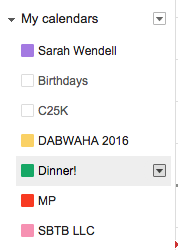
Then, start tracking what you’re having or making for dinner each night, and log it on the calendar.
We have some regular menu items in our family. Tuesday is either Taco night or Burger night, and Sundays we grill something and call it ‘Steak & Fries’ though it’s not always steak. Sometimes it’s whatever was on sale. Yay, sale!

This sample week includes some dinners that are huge family favorites that everyone really likes. (Those are the best recipes, right?)
I used to pull up the menu calendar and look back a few weeks to get ideas for the upcoming week when I was building the grocery list.
Then I realized repeating the menu items would save me a LOT of time and mental energy thinking about what to make for dinner.
Here’s an example: Cashew Chicken.
 If you haven’t read The Bitten Word, I’m so happy to share this link. The Bitten Word is a blog by two gentlemen who “resolve to put their food magazine subscriptions to use” by trying out recipes, reviewing them, and making suggestions how they might be improved or adapted.
If you haven’t read The Bitten Word, I’m so happy to share this link. The Bitten Word is a blog by two gentlemen who “resolve to put their food magazine subscriptions to use” by trying out recipes, reviewing them, and making suggestions how they might be improved or adapted.
Their write-up of this Cashew Chicken recipe from Everyday Food prompted me to try it, and everyone in the house here loves it.
So I added Cashew Chicken to the Dinner calendar:
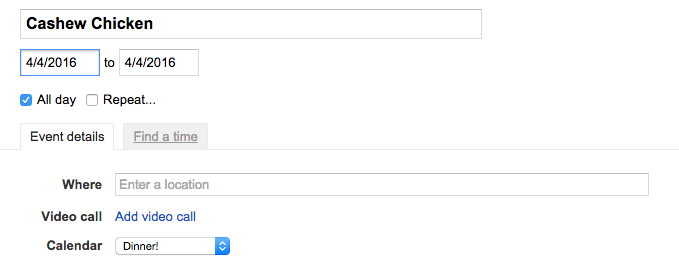
Cashew Chicken is an all-day appointment, which means it shows up at the top of each day as a solid bar, and I’m going to make it on 4/4. Simple enough.
BUT WAIT. THERE’S MORE.
I can make it REPEAT!
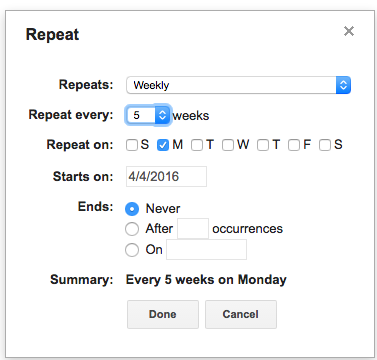
I can repeat that menu item once every five weeks on Mondays.
I’ve had to fiddle with the repeating schedule to get it right for my family. Four weeks was a little too often for some dinner recipes, and not often enough for others. I could probably make Cashew Chicken every 3 or 4 weeks and no one would complain, really.
But for this example, every 5 weeks, Cashew Chicken will appear on the menu on Monday.
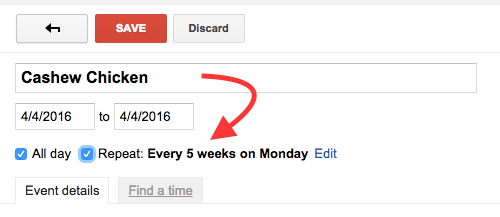
Now, when I sit down to do the grocery list and figure out what’s for dinner in the week ahead, I have a calendar that’s pre-populated with suggestions.
And this is important: they are suggestions.
- I can delete, move, or switch dinner items around.
- I can replace items if I don’t feel like making that recipe this week.
- I can substitute new recipes that I’ve found and want to try.
- I can stop the repeating appointment for recipes that are seasonal, such as stews or soups I usually make in fall/winter, and restart them again the following year.
I also vary the frequency of certain recipes based on popularity or how expensive the ingredients are.
For example, in the weeklong view above, “Bitten Word Shrimp” is another recipe from The Bitten Word, Broiled Shrimp with White Beans, which is from Martha Stewart Living. (Their recommendations for more seasoning are entirely right. When I make it, I reserve some of the caper brine and add that in, plus I add kosher salt, a little lemon juice per their suggestion, and some basil and oregano towards the end.) I also serve it over polenta with parmesan on top.
That’s a relatively new recipe in my collection. The kids are not too fond of it, and shrimp can be very expensive, so I don’t have it in the rotation very often.
But if frozen shrimp are on sale in the grocery circular, for example, I can add it in for that week, or I can look ahead to when it’s next on the calendar and make a note to Future Sarah in the description for that specific appointment: “Shrimp in the downstairs freezer – no need to buy.”
When I alter a repeated appointment, aka a “recurring event,” G:Cal will ask me if I want to modify all of them, or just that one:

If I’m leaving notes for Future Sarah for one particular menu item, like “Frozen shrimp are in the freezer,” I choose “Only this event,” and I put an asterisk in the Appointment Description to clue myself that there’s a note to be found. Then I save and move on.
Other things to consider when building a dinner calendar: what about foods that make leftovers? If you make those early in the week, then Wednesday or Thursday night dinner is taken care of.
We used to have late Wednesday nights with Hebrew school, so Sunday or Monday’s dinner was always something that made leftovers, which we then had Wednesday night. I recently rearranged our Dinner Calendar to move some of the leftover-making recipes to weekend nights because we don’t have late Wednesdays anymore. Well, we have late Wednesdays but now dinner is provided (YAY!) So I can make a big batch of something on a weekend and freeze half for later in the month.
Having a pre-populated Dinner Calendar with repeating meal suggestions helps me immensely in making the weekly grocery list.
I don’t have to think of different meals to make every week. I don’t have to take the Dinner items as set in stone; I can substitute. But it’s easier to think bout substitutes for 1 or 2 than it is for me to think of meals for 5 or 6 nights, especially when it’s Friday afternoon and my brain is Le Tired.
Now, there are a LOT of apps that manage recipes and menus for you – Paprika is one that I know many people love. There are a few roundups of different digital recipe managers like this one on Lifehacker.
I keep all my digital recipes in Evernote and use their web clipper extension for my browser. When I add a Dinner Menu item to the calendar, I often note where the recipe is (e.g. Evernote, “big red cookbook,” “Best Recipe cookbook,” “blue binder” of printed recipes, etc).
I keep looking at the different recipe and list building apps, but haven’t switched over. For me, I like having everything in one place, and because I build a grocery cart online, adding items to the website cart from a phone app shopping list or from the pad of paper in the kitchen doesn’t make much difference. Plus, I often add things to the grocery list while I’m cooking and my hands are wet, so pencil & paper are safer!
I am curious about the recipe indexes and list making apps, and might try one this summer. If you’ve got one to recommend, I’d love to hear it!
Next up, I’ll be talking about additional G:Cal features. If you’ve got questions or suggestions, feel free to email me!
And if you’d like to receive the new You’re So Organized entries one day early, directly into your email inbox, we can do that!



I used to have a four week menu when my son was small and I was at university. It reached the point where I didn’t even need a shopping list. The family was told if you don’t like spaghetti every four weeks, feel free to take over the cooking. We won’t talk about the time I went on strike for a month!
I have exactly one organized habit left over from those days. It’s called The Rule of Ten. I picked it up from an old household management book decades ago. If I’m not going to be home the following day (i.e. workday), I must know what’s for dinner by ten p.m. the evening before. It doesn’t have to be detailed, but, at least, I remember to take the chicken out of the freezer.
This is genius! I keep my shopping lists in Evernote and have been doing my meal planning there too, in much the way you describe (looking back at past weeks to plan future). But this is automated!
Thanks for continuing to share ways I can pare minutes or even hours out of my week 🙂
Omg I have never thought about using Google Calendar meal prep. This is brilliant!
Wow. I bow to your awesomeness in calendar-fu!
I’ve been using an app called “Paperless” (I think) for list making. So far I like it. I can make masterlists (Trader Joe’s, Target, Costco, etc.) with everything I might ever buy at that place, duplicate the list when I’m planning to go shopping and delete all the things I don’t need that time around in the duplicate. Separately, I’ve also been using an app called “Home Routine” that allows me to make lists of chores/activities to do on a daily/weekly/whatever basis and award myself gold stars for accomplishing them. *g* Like, every day I give myself a gold star for getting up and having breakfast.
Amazing idea! I’m going to have to look into making this work for my meal planning. Also, the whole agenda thing? I’ve had a blank agenda sent to me daily, for years. Because I didn’t have the notifications set! LOL Thanks for looking into that 😀
I use Google Keep to list my shopping needs (keep.google.com)
Lists can be created verbally (“OK Google! Remind me to buy chocolate on Monday!”) or typed.
I can also take a picture from within the app and email it (‘Hubby, do you want this?’) or save it as a new item in the app.
Each list I create has an optional tick box and any ticked item drops down out of view but is not deleted. This makes it easy to bring it back to view when I know I need to get more chocolate!
There’s a ‘reminder’ option for each list, which can be a date/time, or a location (good for drive-by reminders: ‘special offer chocolate at *this shop*”) and can be repeated.
Because they’re all Google-made, reminders appear in my Google calendar if “Reminders” are ON in the calendar options, and are sent to my Google inbox from the calendar.
Each list can be color-coded and/or tagged (green = Netflix! pink = Book Recs! Yellow = Food shopping…)
I have created a list for each food shop I usually visit and I can select to view only and all *Food Shopping* lists by choosing the Food tag.
I have the ‘Keep’ app my laptop, on my cell, on my iPad and on my tablet, and they all sync, and I can add items very quickly and easily as I always have one of these devices at hand.
Best app for overall control and lists freaks! Hope that helps… 🙂
I might’ve said this before, but using gatheredtable has totally changed my planning system and I highly recommend it. I started using it when it was free, and decided to pay for a second year because it’s been so crucial to my cooking.
I loved this series! Please tell me it isn’t over? That there is more organizational juiciness yet to come? (See what I did there? #sorrynotsorry).
@Heidi:
No, it’s not over, don’t worry! I paused it because we have the RITA Reader Challenge going on, and it generates a lot of content, but fear not. I have more calendar posts and am working on developing an online course for digital time management, too. If you’d like to be alerted about upcoming posts and get them a day early, please consider signing up here? Thank you!